How to Google Yourself (And Why You Should)
A simple check-up to see what the internet says about you — and what to do if you don’t like what you find
Estimated reading time: 5 minutes
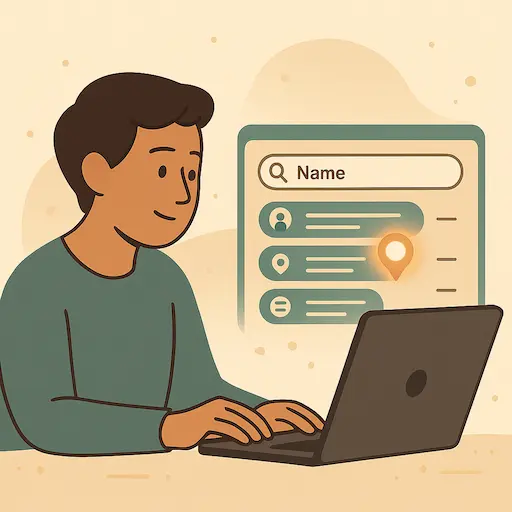
Lets discuss what AI really is.
If you’ve never searched your own name online, this might sound a bit silly — or maybe even self-absorbed.
But here’s the thing:
Other people are already doing it.
That could include:
- Employers
- Scammers
- School contacts
- Old friends
- Or complete strangers who just want to know more
Googling yourself isn’t about vanity. It’s a smart, simple way to check your digital footprint — what’s out there about you, right now, and what kind of picture it paints.
This guide will walk you through the process and give you easy, practical steps to take control of what shows up.
Step 1: Use an incognito/private window
When you search while logged into your Google account, the results may be personalised.
What to do:
- Open a private/incognito browser window
- Go to google.com - this is one of the few times I will ever tell you to go to google.com
This gives you a more neutral view of what others might see.
Step 2: Search for your full name (and then some)
Start with:
- Your full name in quotes →
"Jane Doe" - Try variations:
"Jane A. Doe","Jane Doe Christchurch" - Include old usernames, school names, or workplaces
Then try:
- Your email address (in quotes)
- Old handles (e.g.
janedoe87,@jdoe_nz) - Your phone number (if you’re feeling brave)
Note what shows up on:
- Public social media profiles
- Forum posts, blogs, or comment sections
- Real estate listings
- Online directories (especially in NZ — like 192, White Pages, or electoral rolls)
Step 3: Look at the images tab
Click Images on your search results.
Sometimes old profile pictures, event photos, or tagged images show up that aren’t obvious in normal search.
Step 4: Check data broker and directory sites
While this is more common in the US, some directories still pick up NZ info.
Try:
- People search websites
- Old business listings or clubs you belonged to
- Obscure forums or comment sections using your real name
Step 5: Check your social profiles’ public view
Go to your:
- X/Twitter
…and use “View as public” or log out to see what’s visible to anyone.
You might be surprised.
Step 6: Make a quick list
Note anything that:
- Feels outdated or incorrect
- Includes personal details you’d rather not share
- Shows up high in search results
- Could be misinterpreted by a stranger, employer, or scammer
This list is your digital footprint snapshot.
What if you find something worrying?
You might find something surprising. That’s okay.
The next step is action, not panic.
Here are a few things you can do.
How to Start Reducing Your Digital Footprint
✅ Delete or hide old accounts
If you’re not using a forum, blog, or social profile — log in and either delete the account or make it private.
✅ Remove or update old info
On social media or public profiles, remove birthdates, phone numbers, and outdated photos or locations.
✅ Request removal from sites
Some sites let you request that your info be taken down. Look for a Contact Us, Privacy, or Opt-Out page.
✅ Use aliases for future signups
Create email aliases or use different usernames to keep new accounts separate from your real identity.
✅ Set a reminder to check again in 6 months
Your digital footprint changes over time. A regular check-in is a healthy habit.
Final Thought: You don’t need to vanish — just take the lead
You don’t have to scrub yourself off the internet completely.
But you do deserve to know what’s out there — and how to shape the version of you that shows up in search results.
Google yourself now and then. Clean up what you can.
And take a deep breath — you’re doing the right thing.
Want help building better digital habits?
Join our 7-Day Privacy Bootcamp — real-life privacy tips, no jargon, no guilt.