How to Choose a Password Manager (Without Getting Overwhelmed)
Because remembering 37 passwords isn’t a skill worth mastering.
Estimated reading time: 4 minutes
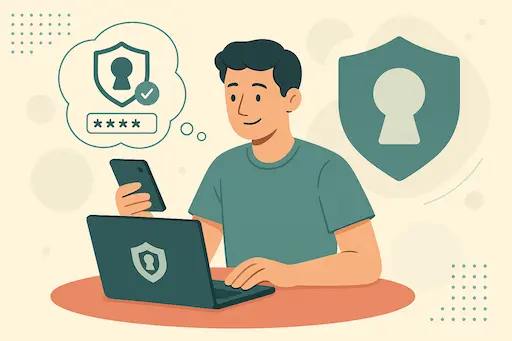
Keeping your digital life locked down.
If you’re still reusing the same few passwords across multiple accounts, don’t feel bad — you’re not alone. Most people know they should use a password manager, but the options feel confusing, and no one really wants to gamble on the wrong one.
This guide will help you understand:
- Why password managers matter
- What to look for (and what to ignore)
- A few good options to start with
Why Use a Password Manager?
Because your memory wasn’t designed for this.
We now have dozens (if not hundreds) of logins — and attackers know people tend to reuse passwords. If just one of your accounts gets breached, it can open the door to everything else.
A password manager helps you:
- Use strong, unique passwords without having to remember them all
- Store them securely (encrypted, not in your Notes app!)
- Fill them in automatically on websites and apps
- Share credentials securely with family if needed
What Should You Look For?
There’s no perfect password manager, but here’s what matters:
✅ End-to-end encryption — only you can see your data
✅ Cross-device support — desktop, phone, browser extensions
✅ Zero-knowledge architecture — your master password isn’t stored or retrievable
✅ Export/backup options — in case you ever switch
✅ Reputation and transparency — open audits or clear security policies
Optional But Nice to Have
- Family plans (to share with your partner or kids)
- Password health reports (to find duplicates or weak entries)
- Secure notes or 2FA code storage
What About Cloud vs. Local Storage?
Some privacy folks swear by offline tools like KeePass — which store your vault locally. These are great if you’re technically comfortable and don’t want to trust the cloud at all.
For most people though, a well-designed cloud-based manager with proper encryption is still a huge upgrade over nothing — and much easier to maintain.
A Few Solid Options
These all strike a reasonable balance between usability and privacy:
- Bitwarden (Free + paid): Open source, privacy-focused, great for individuals and families
- 1Password (Paid): Polished, secure, user-friendly, great sharing features
- KeePassXC (Free, local): Fully offline; best for DIY tinkerers
Final Thoughts
Don’t wait for the “perfect” solution — the most important step is to start.
Pick one, test it out, and let it make your digital life less stressful.
Want more tips like this? Join the free 7-Day Privacy Bootcamp or download our 1-page Privacy Cheat Sheet to start taking control of your digital life.